Conky
Seda's Enhancements ships with a Conky configuration that provides a system information display on the right-hand side of your desktop. This sidebar provides an overview of the currentsystem, live status and is updated in real time.
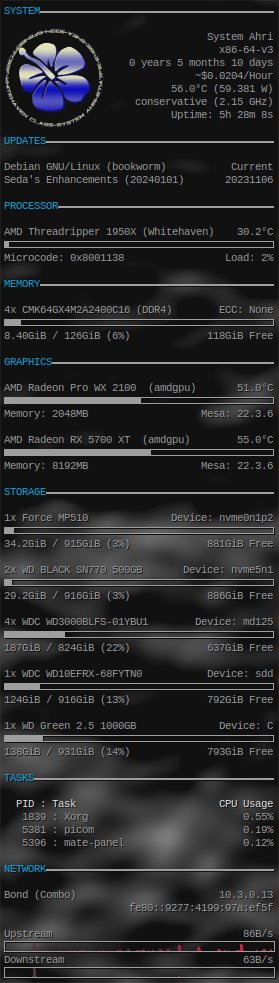
System
This section shows the name of the system, what mainboard it uses, its firmware age, the estimated cost per hour of running it (electricity), the highest current temperature, an estimate of power draw (if available), what power mode the system is in, the frequency it is running at, and how long it has been on for the current session.
Updates
It shows whether the system is up to date (shown as Current) or if there is a new version of something available.
Processor
This part shows information about the systems Central Processing Unit (CPU). The name and core codename is shown, its temperature and a bar representing processor load. The version of microcode is shown underneath and the load as a percentage is shown on the right.
Memory
This shows information about the current installed and available memory. The number of modules and their type is shown, as well as whether or not the memory is an Error Correction Code (ECC) type.
Graphics
This information is about the currently installed graphics cards and their temperature, memory, and your system Mesa version.
Storage
This one shows information about all currently installed file systems and how much space is available and used on each, as well as what types of disks are in use.
Tasks
It shows information about the three tasks currently consuming the most resources on the system.
Network
The section shows information about the systems network connectivity. The name of the device and its driver is shown, the current local Internet Protocol 4 and 6 (IPv4 & IPv6) addresses, and bars representing both upstream and downstream traffic.
If your system is encountering performance issues, you will usually see evidence of it in Conky - when requesting support, a screenshot of your Conky output will often be useful.
In the event of bad thermal conditions, you may see a red warning text in the System section. If that is the case, you should power your system down and check for dust ingress.